SOLIDQ
Task based queuing for
SOLIDWORKS
Licensing
All versions of SOLIDQ must be licensed. Please note that only one license of SOLIDQ can be activated on a machine at any time, see Transfer License below to return one license prior to activating another.
If you have purchased SOLIDQ then you will have been send a license code to use. You can obtain a 30 day trial license key for the Standard version from our website.
Activation
You will be prompted for a license key when you first run SOLIDQ.
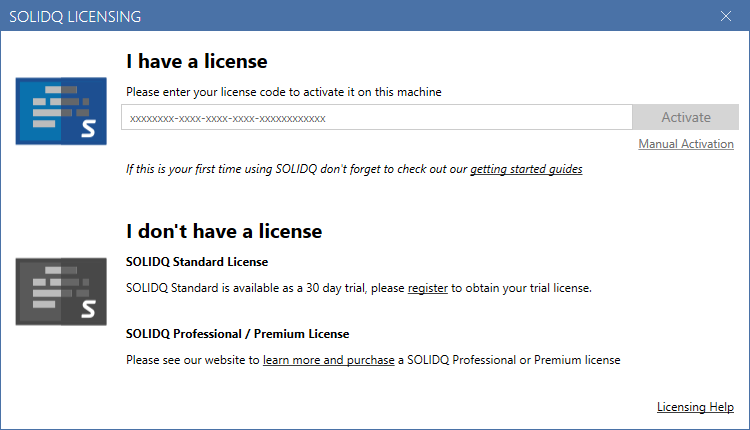
Transfer (Change) license
You can only have one SOLIDQ license activated on a machine. Licenses are linked to a machine when activated. As such it is necessary to return a license if you wish to activate it on another machine. This process is known as a license transfer. You will need to transfer the license if you have been provided with a new license to use, such as if upgrading from SOLIDQ Standard to SOLIDQ Professional or Premium.
You can transfer (change) the license in use by going to the About window and clicking on Change License. This will automatically return the currently activated license, activate the new license, and restart SOLIDQ. You can open the About window by clicking on the license icon in the status bar, or going to Menu > About.
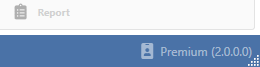
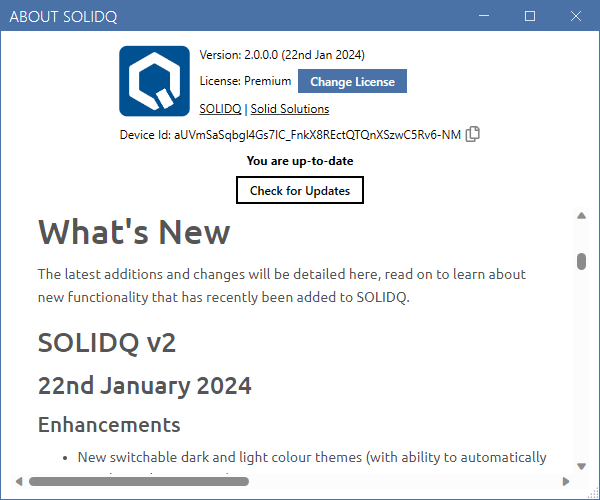
Return License
If you cannot use the transfer license process described above then you can use the license manager. Examples where this may be required are:
- you cannot launch SOLIDQ to use the transfer functionality as your license has already expired
- you are moving the license to a different machine
You can manage licenses in the Solid Solutions Licensing application that was installed alongside SOLIDQ. Launch Solid Solutions Licensing on your machine to manage your license (it will have been installed with SOLIDQ).
The licenses on your machine will be displayed. You can click View on a license (or double click) to view more information about the license. You can then return a license by clicking on Return. SOLIDQ will prompt you for a license key when you next launch it once you have remove the SOLIDQ license.
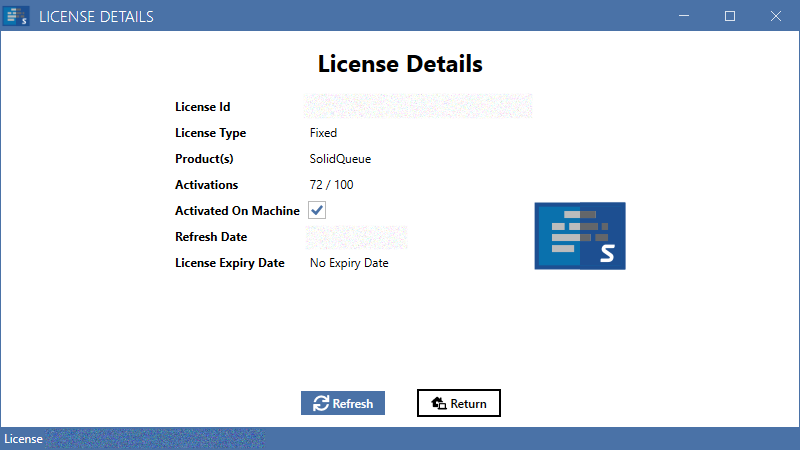
Refresh license
Typically it should not be necessary to manually Refresh a license, however it may be necessary if a license has been modified and those changes are not reflected on your machine. For example, if you have upgraded a SOLIDQ Standard license to a SOLIDQ Professional or Premium license then a manual Refresh may be necessary to update the license on your machine immediately.
To Refresh the license first launch Solid Solutions Licensing on your machine, then click View on the SOLIDQ license (or double click) followed by Refresh on the license details window.
Troubleshooting
Licenses are linked to a machine using a machine identifier. This identifier can change in certain circumstances, typically a hardware change. We recommend that you return your license prior to any planned hardware changes, then re-activate once completed.
If the machine identified changes then the license will no longer be considered active on your machine and attempting to re-activate the license will result in an error message stating the activation count has been exceeded. Please contact [email protected] for assistance in such cases.